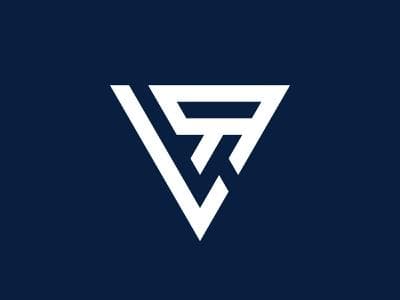
Create your Own Blog ( Tutorial )
December 19, 2022
Lionex
This is just a simple Guide on how to use Letzread Studio for Posting Own Content
Sanity
Personal
Welcome to LetzRead. This Post is a General User Guide for Posting your Own Content in this platform
To create a Blog Follow these Steps Carefullly
Inorder to access the Studio Add /Studio at the end of the url like the image below

Use your Google or Github Account to Login. If Its saying you are not authorized Then mail me your Gmail Address to this gmail address : richardson20june@gmail.com. I will add u as a member.
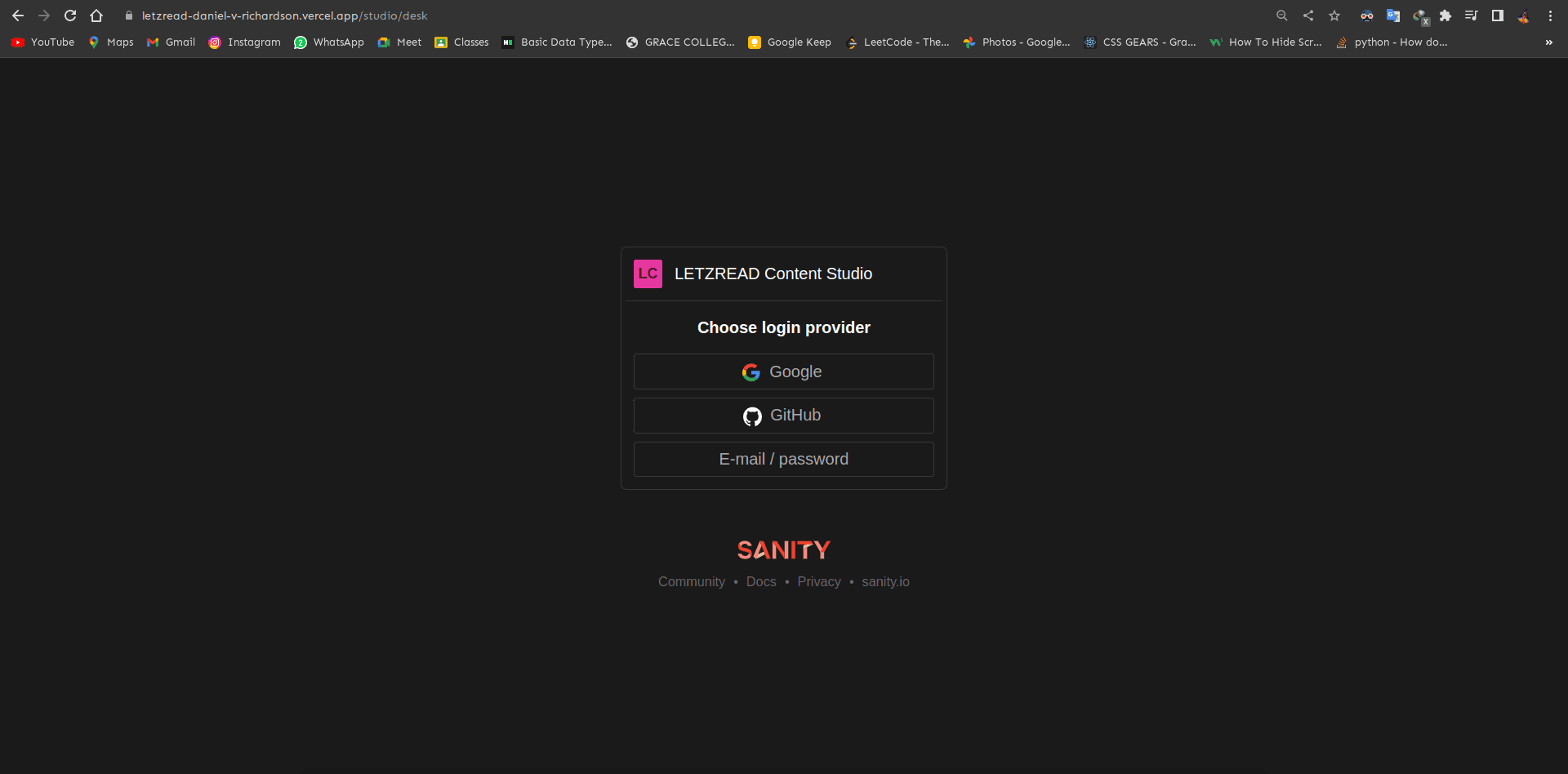
1) To create a post Click on the Create Button Found in the Right of the Post Column
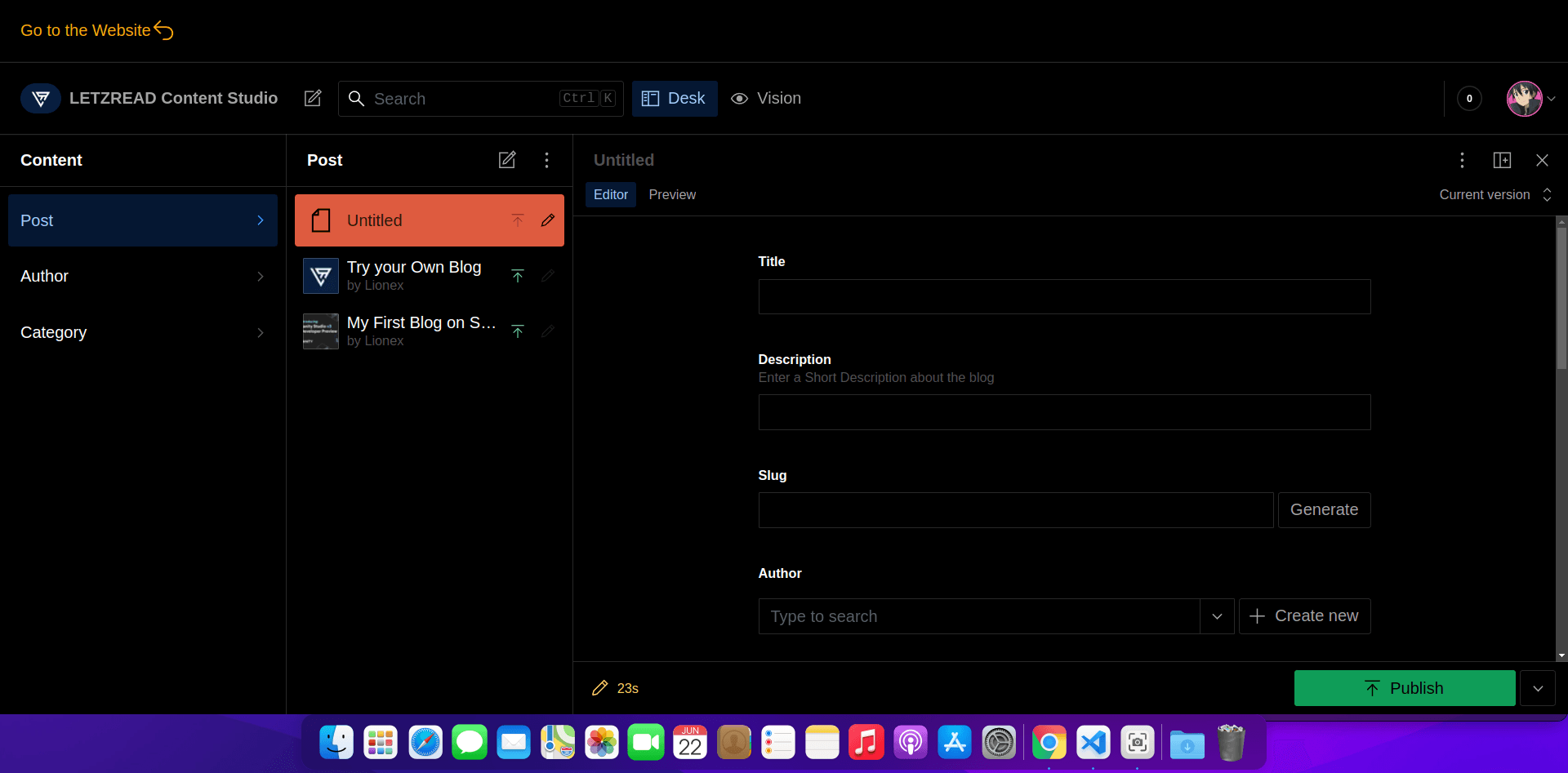
2) After that a Form Will Open Fill the required Details which includes Title, Description, Slug, Author, Main Image, Categories and PublishedAt Date and At last Body.
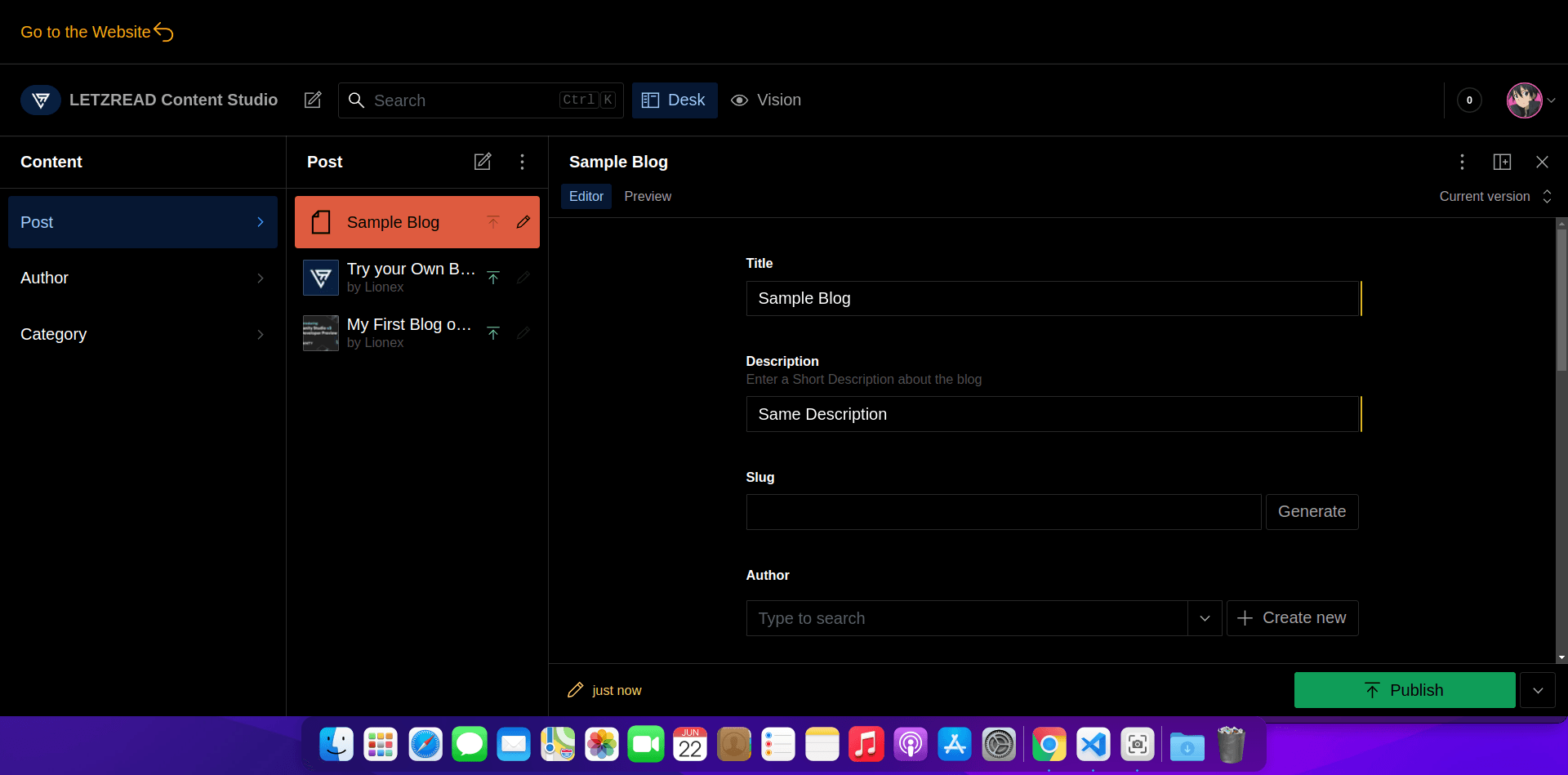
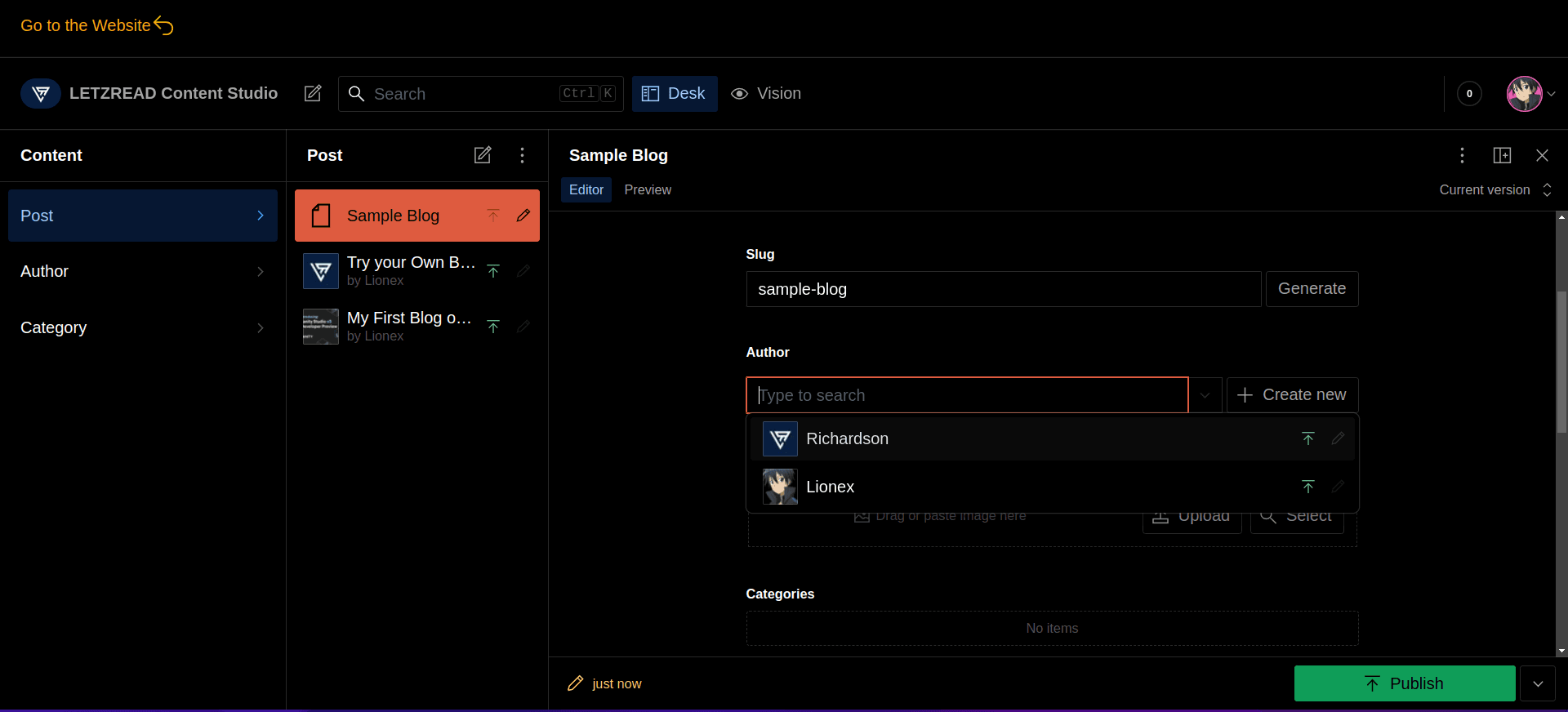
For the Slug value Just Click on Generate and it will automatically Generate the values.
3) If the Author Information is not there Create your own Author by your Name.
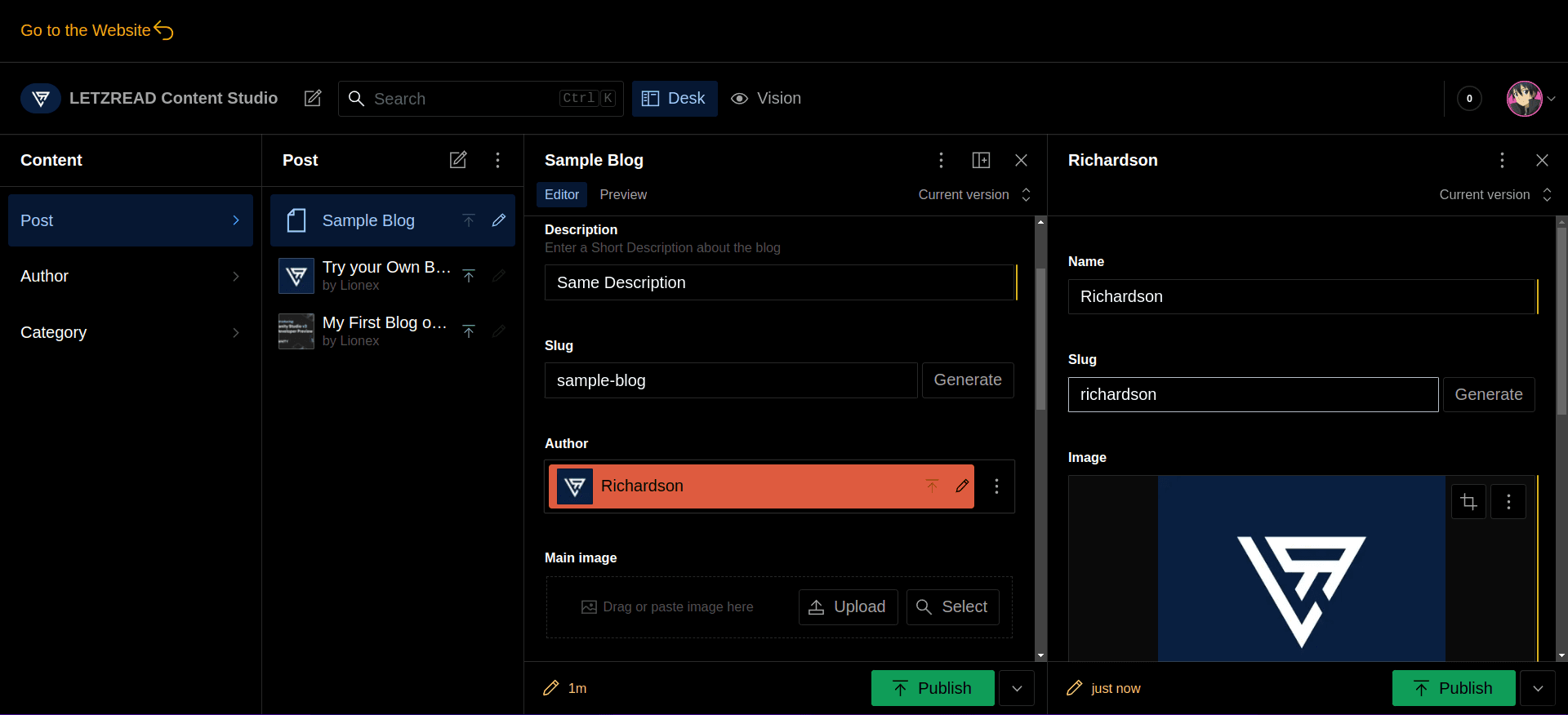
4) Now select The Main Image from Perviously Used Images or Just create Upload your Own Image.
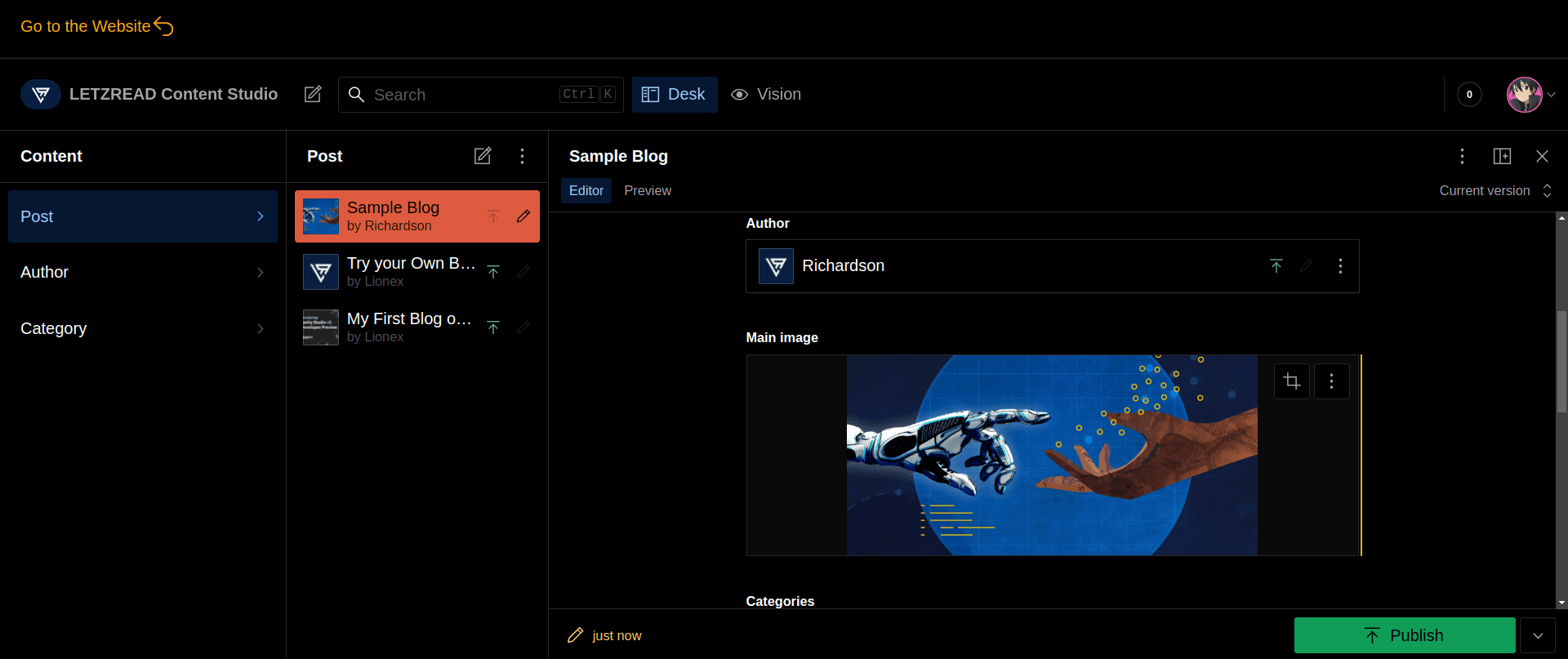
5) If Categories are not found You can Create Your Own Category and Don't Skip any Information as All the Information Are to be filled Correctly.
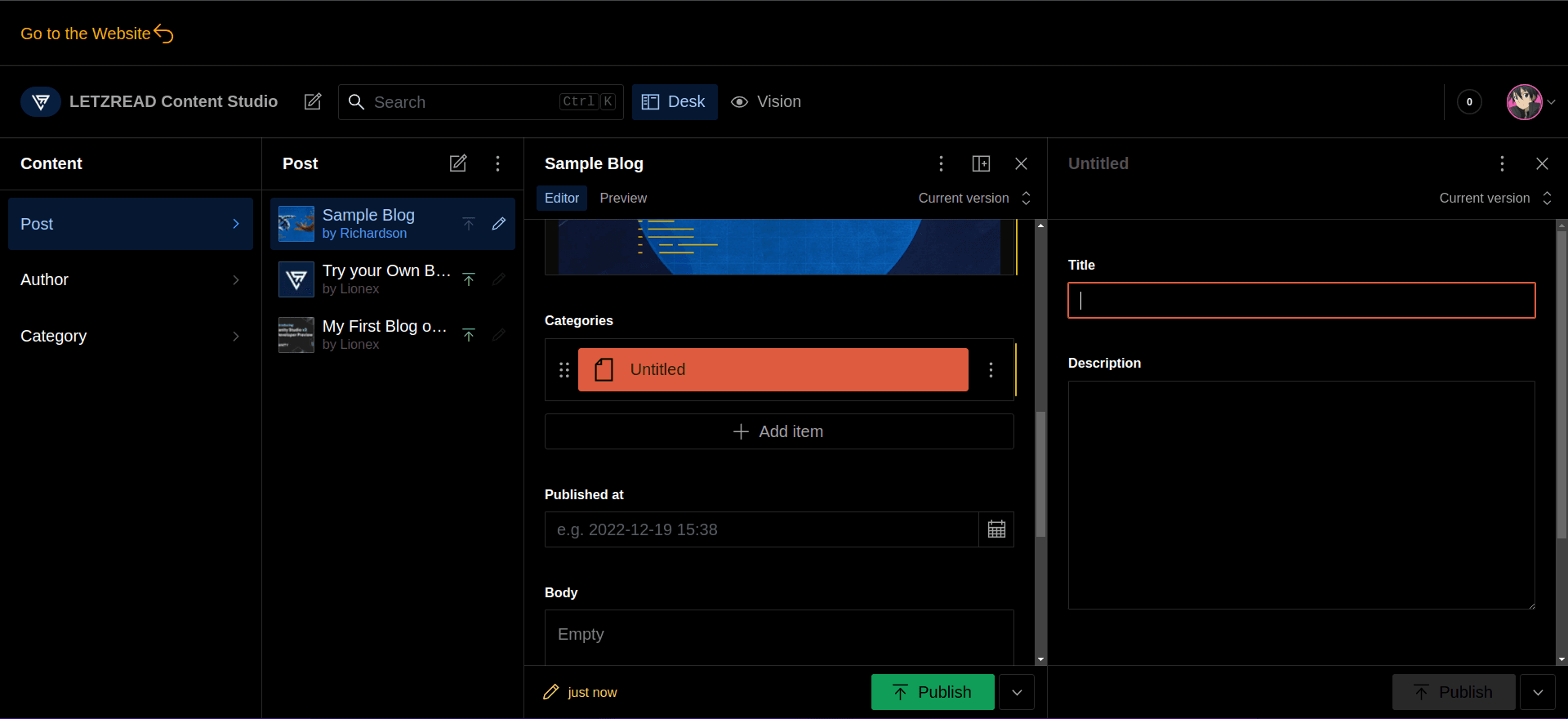
6) Now Click on the Calender Icon on the Right Corner and then Select the Date,The Time will be added on its own.
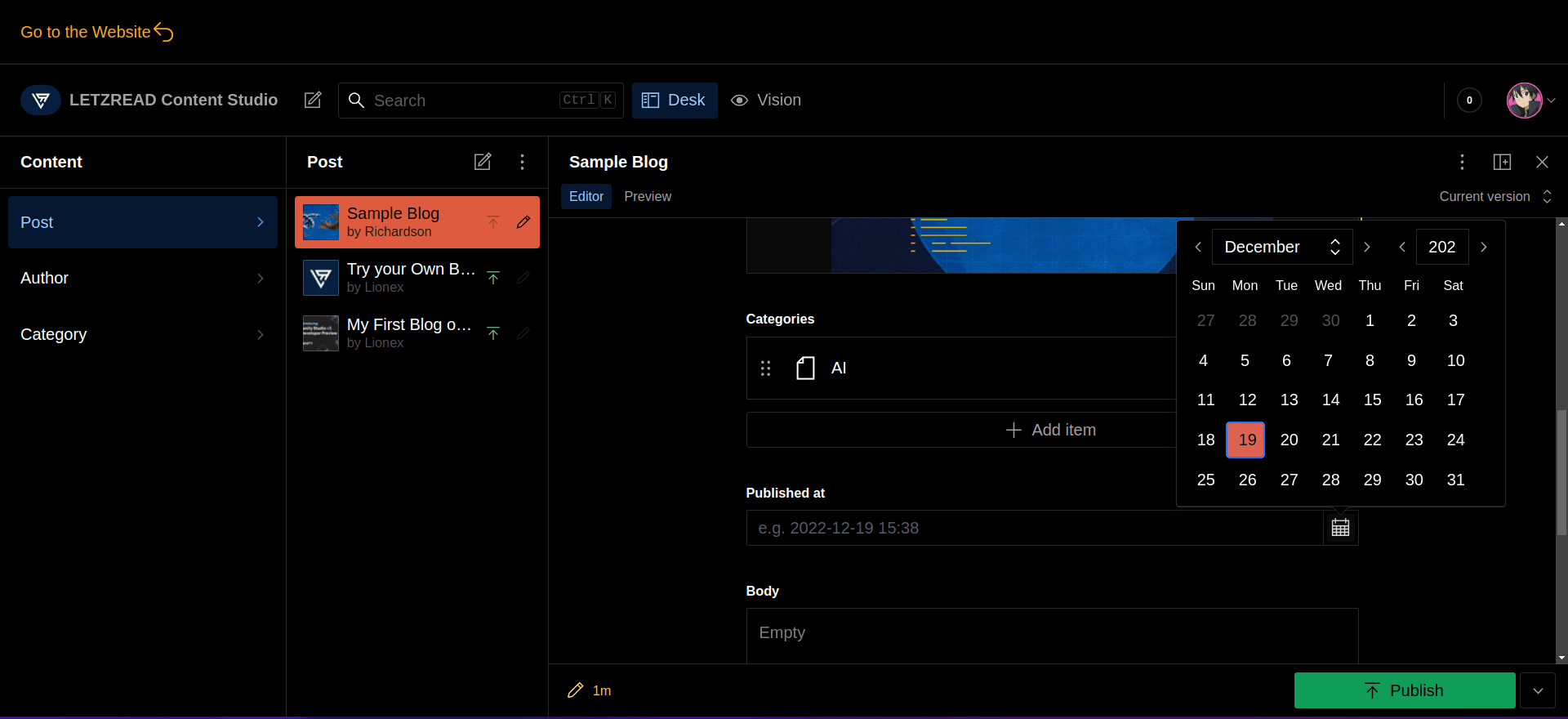
7) These are the formatting tools Available till now So Now its upto your creativity to complete the body of the Blog. It contains the main Content of the Blog Post.
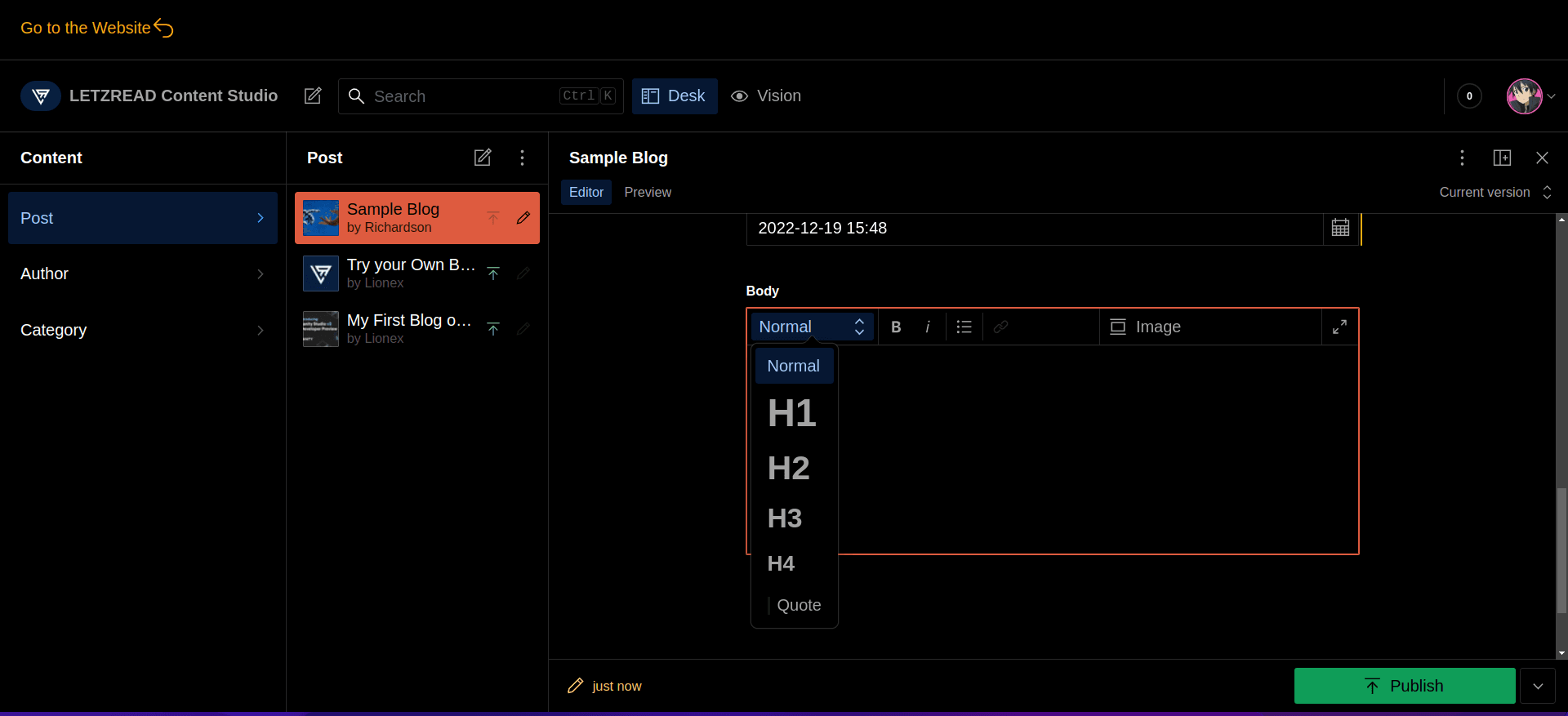
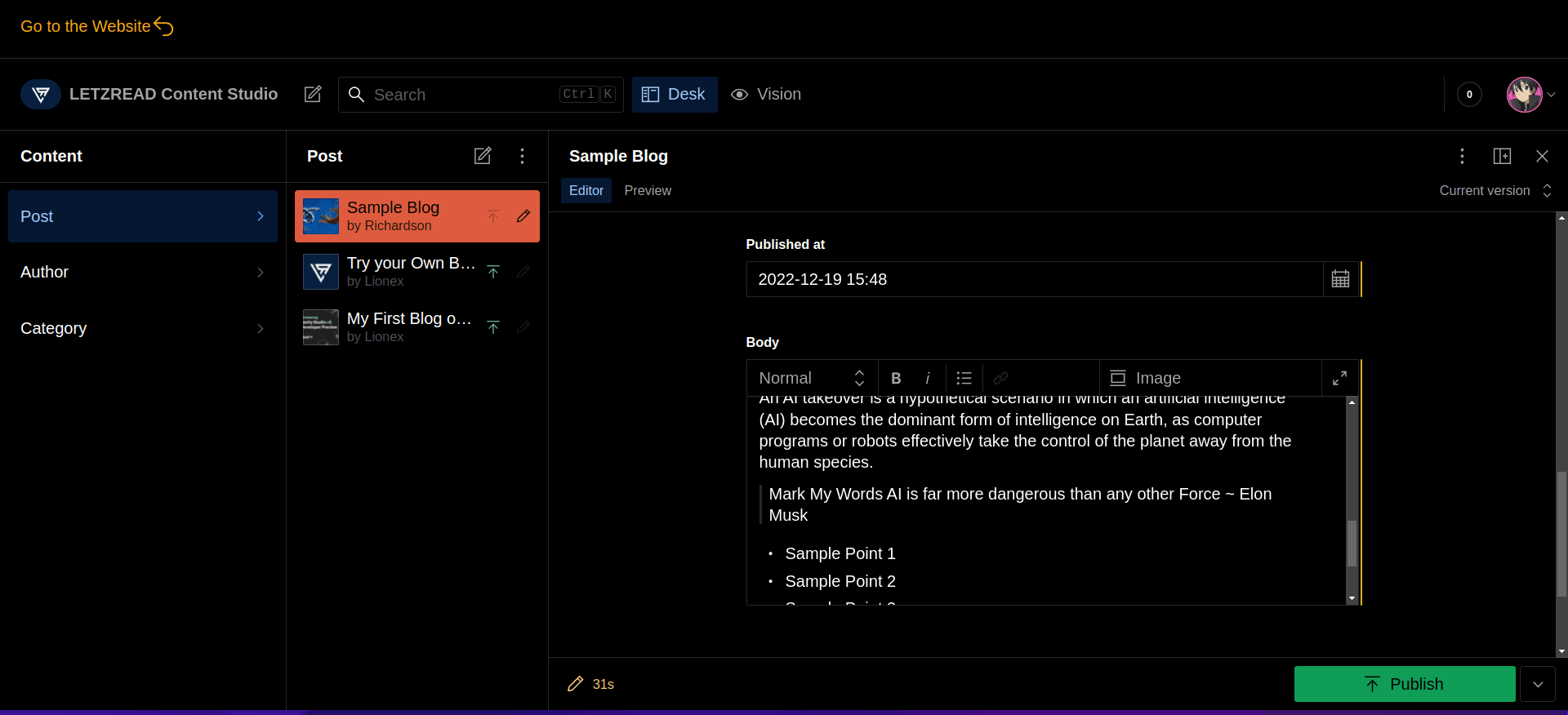
8) Now after Completing all the Contents. Now you can Click on Publish. If you want to see how it be viewed after publish you can click on Preview Menu which is present below the Title.
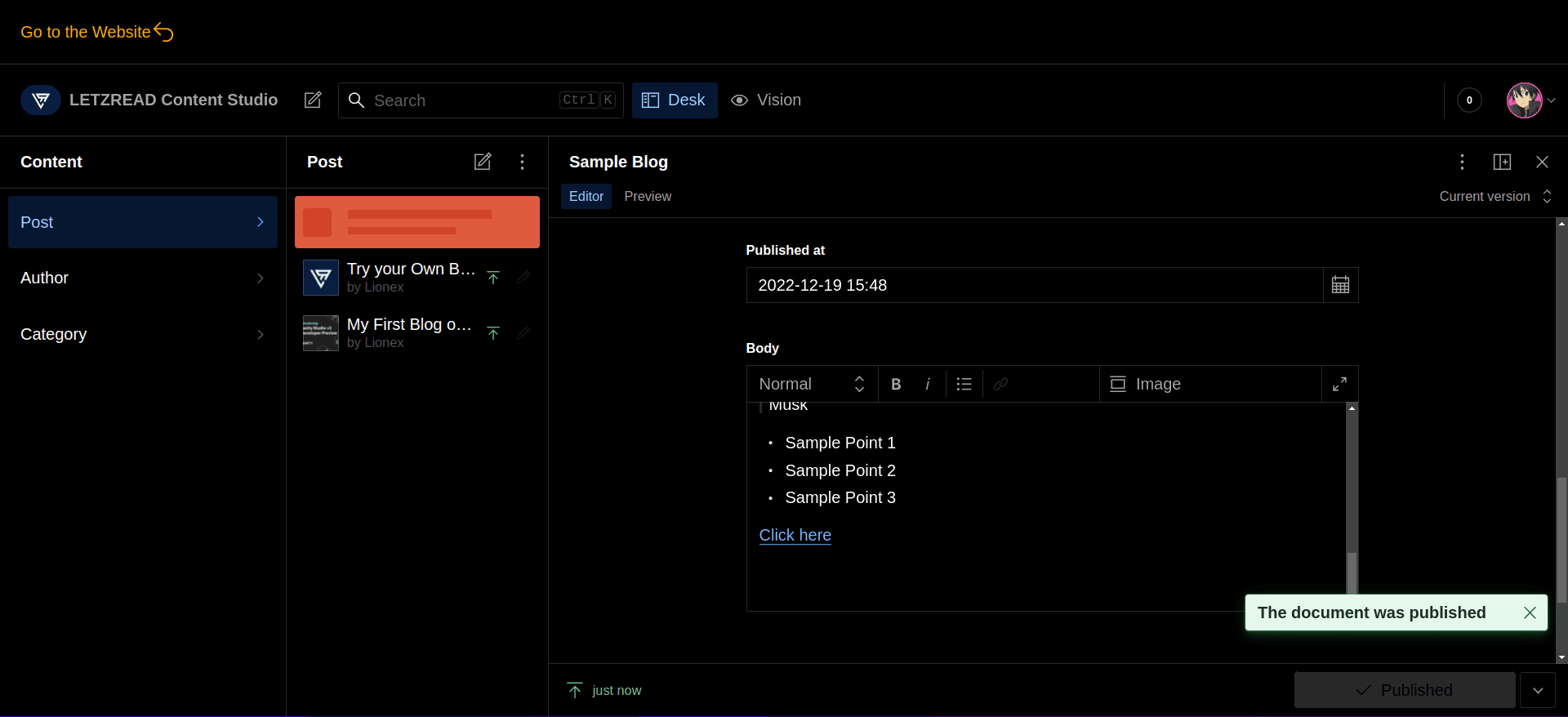
9) Now Thats all You are good to go now click on "Go to the Website" Option At the Top left corner.
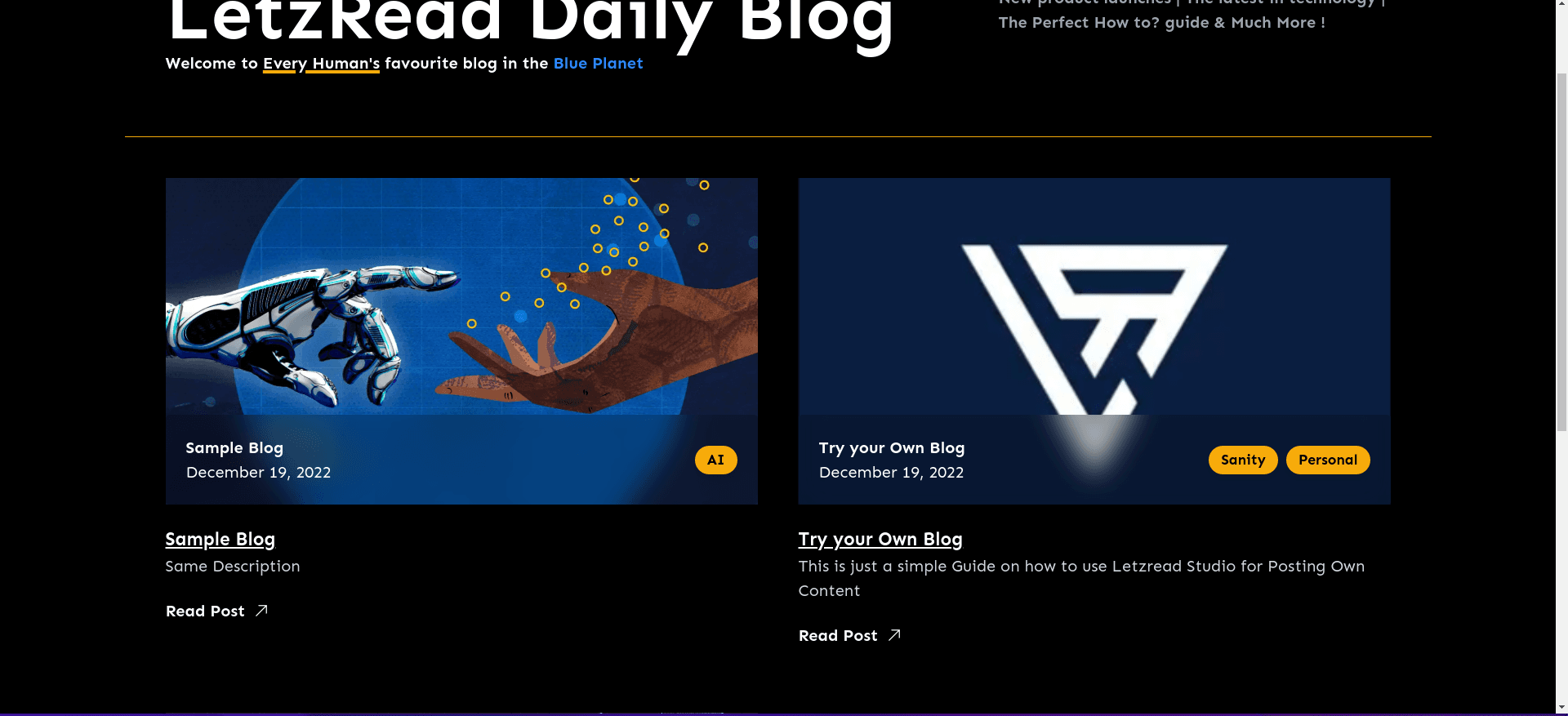
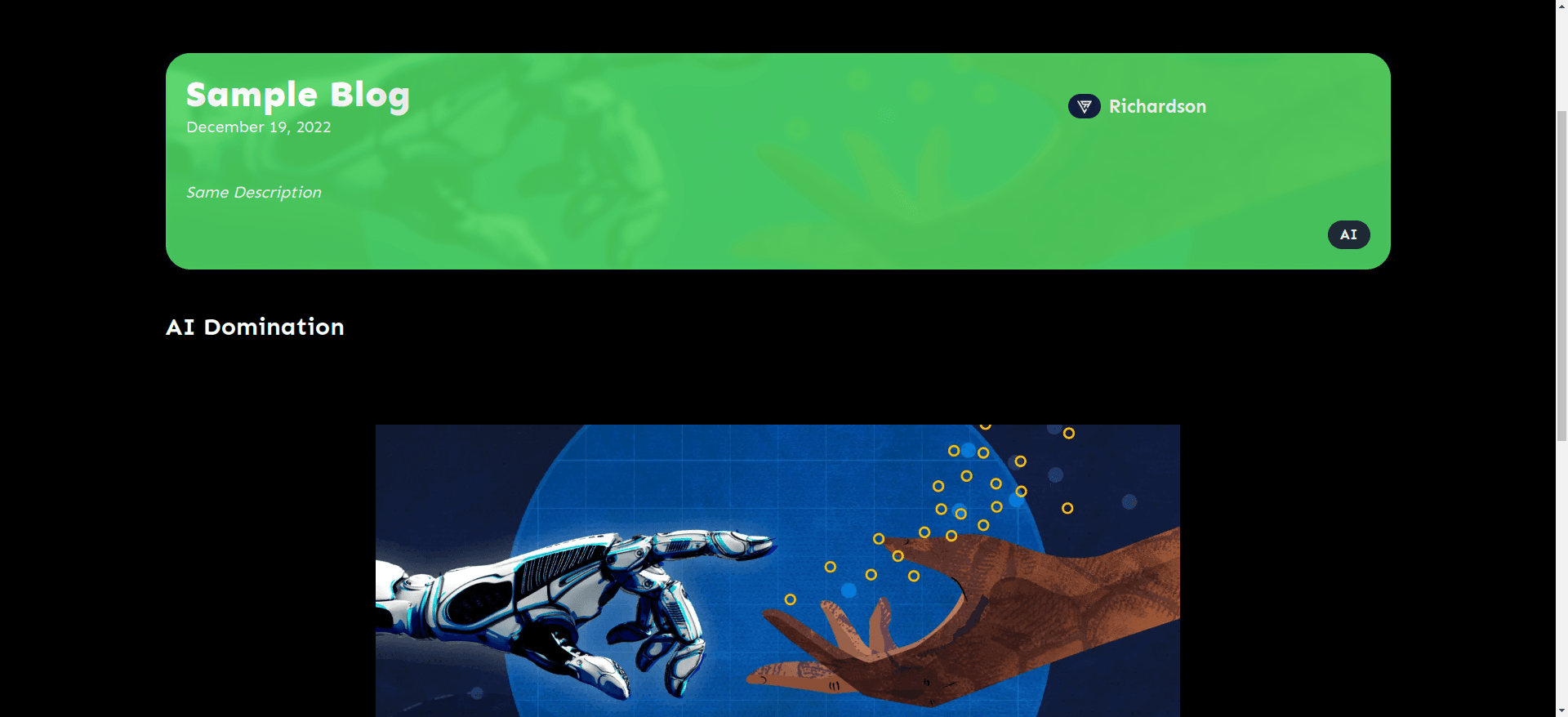
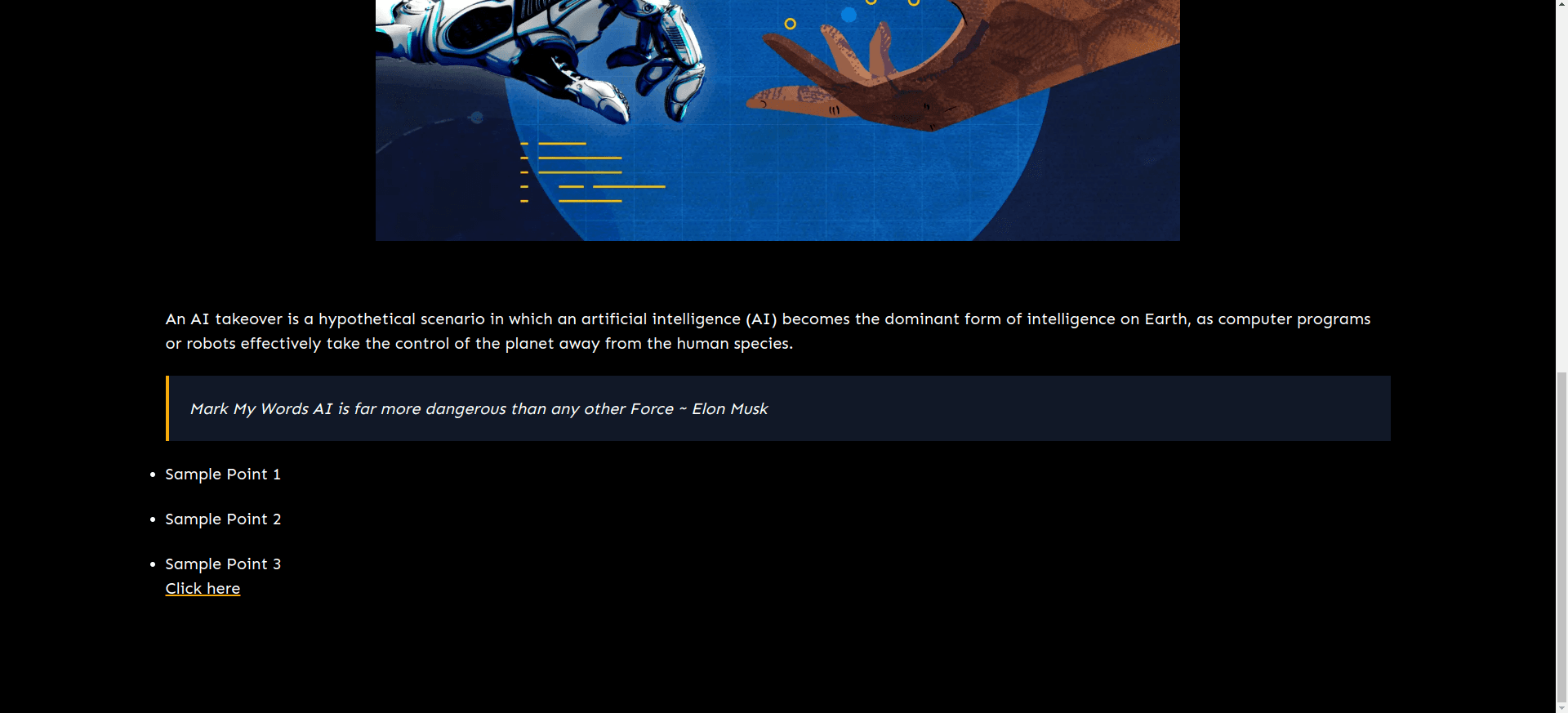
Thank You For Reading Patiently ! It's my pleasure to welcome All the People who are interested to Join this platform and write their own content
